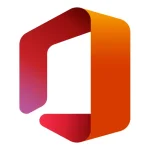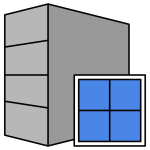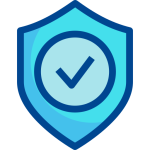OFFICE & WINDOWS: 7 Advanced Productivity Tips to Become a Power User
Boost Your Efficiency by 200%
Most users utilize only about 30% of Microsoft Office and Windows in their daily workflow. If you are juggling digital work alongside a physically demanding job, you know how precious every second is.
As established by the technical articles on your site, you offer more than just keys; you provide a fully functional and reliable software ecosystem. This article contains advanced tips to make you a Power User, guaranteeing that your Windows and Office licenses not only work but help you reclaim your valuable time.
1. Force Office Apps to Work Together
It’s a mistake to think of Word, Excel, and Outlook as working separately. A Power User utilizes the Office suite as one single brain.
Advanced Tip: Automated Integration
- Automation with Outlook Rules: Identify emails that arrive with the same subject line every week. Create a rule in Outlook to automatically forward these emails to a specific OneNote page or To Do list. This eliminates the time spent reading the email and manually noting the task.
- Generating Word Reports from Excel: When pasting Excel tables into a Word document, use the “Keep Source Formatting & Link Data” option. This ensures that any update you make in Excel is immediately reflected in your Word report, saving vast amounts of time on manual revision.
2. Utilize Windows’ Hidden Multitasking Power
While physical work rarely allows for distraction, it’s easy to get lost among 10 different windows digitally. Windows has a powerful solution for this.
Advanced Tip: Virtual Desktops and Keyboard Shortcuts
- Virtual Desktops: Separate your focus by opening multiple desktops simultaneously (e.g., Desktop 1: Accounting, Desktop 2: Content Creation).
- Shortcut: Use Windows Key + Tab to view all your desktops.
- Shortcut: Use Ctrl + Windows Key + Left/Right Arrow to switch between desktops instantly.
- Quick App Launching: The first 5 applications on your Windows taskbar can be launched with Windows Key + [Number] shortcuts. Place Excel first, and open it instantly with Windows Key + 1.
3. Don’t Just Use Excel as a Calculator
Excel’s greatest time-saving strength lies not in complex formulas, but in its ability to clean and structure data.
Advanced Tip: Rapid Data Transformation
- Filter for Automatic Cleaning: If your data contains incorrect entries like “#N/A” or “0,” instead of manually deleting them, use the “Filter” menu to select only those values and delete them in bulk.
- Conditional Formatting for Instant Analysis: Ensure critical data points (e.g., Sales exceeding $1000) automatically turn green, eliminating time spent manually searching for important figures.
4. Automate Your Email Overload with Outlook
A Power User does not view their email inbox as a to-do list.
Advanced Tip: One-Click Reply Templates
- Quick Steps: Use the “Quick Steps” feature in Outlook to turn your frequently sent replies (e.g., “Your license is on its way, tracking number is…”) into templates. With one click, you can send the reply and automatically archive the email, achieving Inbox Zero faster.
5. The Foundation of Efficiency: Ensure Legal Licensing
All these productivity tips only work if your license is legally sound. A constantly failing or illegal license immediately zeroes out all your productivity gains.
Crucial E-A-T Notice: Activation errors frequently encountered in Office and Windows, such as 0xC004C003, often result from illegal or fake volume license keys. If you’re constantly receiving errors, check the legal validity of your license. We have detailed how to permanently solve these errors on our Office Activation Errors and Fix Guide page. You can guarantee this legal security by choosing from our Genuine Windows License Category and Legal Office Keys Category.
6. Quickly Resolve Critical Windows Error Codes
Being a Power User means resolving errors quickly, not ignoring them.
Advanced Tip: Your Own Error Code Reference
Note the error codes you encounter during licensing or installation (e.g., ). These codes are the clearest language your system uses to tell you where it is stuck. You can find solutions to all Office Activation Errors encountered in your workflow on our Office Activation Errors and Fix Guide article, allowing you to solve the same error in seconds next time.
7. The Start of Efficiency: Guaranteed Stability
Productivity begins with the ability to start working without delay. Wasting time constantly searching for, downloading, or activating licenses is not what Power Users do.
To ensure you can use all the advanced tips in this article without interruption, you need a legally secured, permanent, and optimally priced license. Products like our Windows 11 Pro License Key or Office 2021 Professional Plus Key offer you this guarantee of uninterrupted work.
Visit our Office Products and Windows Products pages to lay the foundation for your productivity today.
FAQ
Q1: Do these productivity tips require the latest version of Office (Office 2021/365)?
A: Most advanced tips are available in Office 2019 and newer. However, the latest versions, like Office 2021, offer the best stability and security. Office Category
Q2: Does using an illegal or fake key affect my productivity?
A: Absolutely. Illegal keys cause frequent activation errors (like 0xC004C003) and security risks, immediately destroying any productivity gains. Office Activation Errors and Fix Guide
Q3: What is the first step to becoming a ‘Power User’ after reading this?
A: The foundation is a secure, permanent license. Start by visiting our Windows License Category to guarantee an error-free foundation.